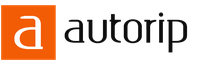08.05.2022
Latest version of flash player for android. Adobe Flash Player plugin for Android. Alternative download sources
Many users of gadgets running the Android operating system would like (for one reason or another) to be able to use a flash player on their phone or tablet. Unfortunately, the authors of Flash Player and Android have stopped (starting with Android 4.1 Jelly Bean) development and integration of Flash player into this popular mobile platform.
However, if you really need to install a flash player on Android, there are still some ways to do it. But keep in mind - the higher the Android version, the more difficult it is to achieve on it normal operation flash player.
Note 1: You perform all the manipulations below at your own peril and risk.
Note 2: To install distributions not from the play market, you need to allow installation of applications from unknown sources in your device settings. As a rule, the system will offer this itself during the first such installation, but if this does not happen, then allow installation in the device settings (usually “ General» -> « Safety» -> « Unknown sources»).
Installing a flash player on Android 2.x-4.x
If your device has Android versions 2.x, 3.x or 4.x (up to 4.4), installing Flash Player is not much of a hassle. You only need the installer for the desired version and install it. For operating system versions 2.x-3.x, you need to download Flash Player version 11.1.111.73, and for Android 4.x - version 11.1.115.81.
In this case, the content you need will be displayed in all supported browsers. The standard browser will support flash playback depending on its version, firmware and settings.
Installing a flash player on Android 4.4 and higher
Since support for the player was discontinued for these versions of Android, craftsmen created a modified version 11.1.115.81. It is also available on the download page for this mobile platform.
Unfortunately, the flash player will not work in a standard browser after this, but you can use other Internet navigators (UC Browser, Mozilla Firefox). Although you will also have to tinker with them - depending on the version of Android and browser, setting up the display of Flash content can take from a few seconds to tens of minutes or more.
So, for example, in Dolphin Browser you will need to go to the standard settings and enable Dolphin Jetpack there. You also need to include the item “ Flash Player" in the section " Web Content».

 Adobe Flash Player for Android is your ticket to the endless world of online games and various web applications. The program is used by billions of users around the world and has a well-deserved reputation as reliable and high-quality software. You can download Flash Player, designed specifically for the Android operating system, for free in just one click. The Russian version of the plugin promotes both comfortable operation and quick installation.
Adobe Flash Player for Android is your ticket to the endless world of online games and various web applications. The program is used by billions of users around the world and has a well-deserved reputation as reliable and high-quality software. You can download Flash Player, designed specifically for the Android operating system, for free in just one click. The Russian version of the plugin promotes both comfortable operation and quick installation.
Flash Player free download for Android
This flash player is responsible for maximum performance when broadcasting video content in high quality picture resolution. At the same time, it acts as a mandatory and indispensable module for the browser: in Google Chrome, for example, it is integrated and activated by default. The program itself does not take up much space in the device's memory, and installing Adobe Flash Player on Android takes a few minutes.
It is worth noting that the licensed software is provided by the site completely free of charge, without sending SMS or any registrations. At the same time, updating Adobe Flash Player on Android will be relevant at any time, because the media player is constantly being improved, expanding functionality and correcting bugs. This option can be activated in automatic mode and never return to her again. Adobe Flash Player for Android is the key to accessing web applications, online games and video content on YouTube.
How to install Flash Player on a tablet?
Use the services of our website right now. Latest version Adobe Flash Player for Android is just one click away.
Reading time: 2 minutes.
Hello everyone, dear readers. In this short note, I will tell you what to do if your Android gadget cannot play video on the Internet, what additional programs you need to install so that everything is in order.
The main reason that the video does not play is the missing Adobe Flash Player plugin. The fact is that most videos on the Internet work (that is, they can be watched) thanks to Flash technology. If your Android gadget does not support this technology, the videos will not work.
There are two ways to solve this problem:
- Download a special plugin from the official Adobe website - Adobe Flash Player and easily play the required video. This is precisely the point that today’s lesson is devoted to.
- Download and install special .
So, let's move on to the lesson itself. Installing this plugin is very simple and it should not cause any difficulties for you.
Installation
Follow these steps to successfully complete the installation of Flash player on your mobile device:
Below I will give a small list of browsers that support Flash.
Browsers
- MOZILLA BROWSER is a popular browser that supports Flash technology;
- DOLPHIN CLASSIC is another popular tool - a browser for the Android operating system that allows you to work with Flash;
- UC BROWSER is a good browser that supports the popular technology - flash. In addition, it has many more useful features and functions;
- PUFFIN WEB BROWSER is a fairly high-quality browser with support for flash (video viewing) technologies. In addition to Flash support, it has a number of other good and useful functions.
That’s all for today, I hope this short article and video are playing for you. I would be grateful if you share this article on your social media accounts, and also share your opinion in the comments to this post.
Cannot be found on Google Play. U flash player for android phones and tablets have their own installation method. In addition, the built-in browser may not support Flash technologies.
Below you will find a list of the best browsers for Android that support Adobe Flash, installation instructions and the ability to download a browser that supports Flash Player.
Android in a nutshell
Android – operating system, which is installed in smartphones, tablet computers and communicators, media players and other gadgets. The development is based on Linux OS. The platform was created by an independent company, but soon the giant Google bought it with the rights. IN at the moment It is this corporation that is engaged in the further development and updating of the operating system.
Users of gadgets with the Android platform often encounter the problem of playing Flash content in browsers. This makes it much more difficult to watch videos, use flash games, or listen to music. To solve the problem, download Adobe Flash, which works for gadgets running Android - a utility that opens all the listed functions.
Some time ago, Android platform developers stopped supporting Flash technology. Immediately after this, the official application disappeared from Google Play, and the link to download the plugin disappeared from the Adobe website. However, it is still possible to install it if necessary.
How to download and install on Android
A valid and safe plugin can be downloaded for free on our website. Next you will need manual installation additions. We offer simple step-by-step instructions:
- Check your gadget's connection to a stable Internet.
- Go to Settings/Security (“Programs” for older versions).
- Select “Unknown sources” and allow the device to install applications from them.
- Close the settings menu and open any mobile browser.
- Download secure Adobe Flash Player Android.
- When the download is finished, close your browser.
- In the "Notifications" menu, find the downloaded file (name - apk).
- Click on it and select “Install” in the window that opens.
- Finally, click the “Done” button.
THIS IS INTERESTING. Alternatively, download a browser with a pre-installed plugin from the official app store. An example is the Dolphin application. A significant disadvantage is the need to abandon your favorite, more popular browser. So choose the method that suits you best.